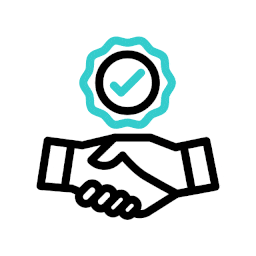Title: The Importance of WordPress Maintenance Services: Keeping Your Website Running Smoothly
Introduction:
In today’s digital landscape, having a well-maintained website is crucial for businesses and individuals alike. With WordPress being one of the most popular content management systems (CMS) globally, it’s essential to understand the importance of WordPress maintenance services. In this article, we will explore why investing in professional maintenance services for your WordPress website is a smart decision.
Security:
WordPress websites are not immune to cyber threats. Regular updates and security checks are necessary to safeguard your site from potential vulnerabilities. A professional maintenance service will ensure that your WordPress core, themes, and plugins are up to date, minimizing the risk of security breaches and keeping your website secure.
Performance Optimization:
A slow-loading website can frustrate visitors and negatively impact user experience. Regular maintenance includes optimizing website performance by cleaning up unnecessary files, optimizing databases, and implementing caching techniques. These measures improve loading times, ensuring that your visitors have a smooth browsing experience.
Plugin Compatibility:
Plugins enhance the functionality of your WordPress website but can also cause compatibility issues if not properly managed. A dedicated maintenance service will monitor plugin updates and ensure that all installed plugins work seamlessly together without conflicts or glitches. This proactive approach prevents potential functionality issues that could disrupt your site’s performance.
Backup and Restoration:
Data loss can occur due to various reasons like server crashes or malware attacks. Having regular backups is essential to protect your valuable content and data. A reliable maintenance service will schedule automated backups of your entire website, including databases and files, ensuring that you can quickly restore everything in case of any unforeseen circumstances.
SEO Optimization:
Maintaining good search engine rankings is vital for driving organic traffic to your website. Regular upkeep helps identify SEO-related issues such as broken links, missing meta tags, or duplicate content that could negatively impact search engine visibility. By addressing these issues promptly, a maintenance service can help improve your website’s SEO performance and increase its chances of ranking higher in search engine results.
Peace of Mind:
By investing in professional WordPress maintenance services, you can focus on what you do best – running your business or creating content – without worrying about the technical aspects of website management. With experts handling regular updates, security checks, and backups, you can have peace of mind knowing that your website is in capable hands.
Conclusion:
In today’s fast-paced digital world, maintaining a well-functioning WordPress website is essential for businesses and individuals alike. By investing in professional WordPress maintenance services, you can ensure that your site remains secure, optimized for performance, and up to date with the latest industry standards. With regular monitoring and proactive measures taken by experts, you can focus on growing your online presence while leaving the technical aspects to the professionals. Don’t overlook the importance of WordPress maintenance services – they are an investment that will pay off in the long run by keeping your website running smoothly and efficiently.
Frequently Asked Questions about WordPress Maintenance Services in English (UK)
- How do I fix maintenance on WordPress?
- How much do you charge for WordPress maintenance?
- Does WordPress have a maintenance mode?
- How much does it cost to repair a WordPress site?
- How do I maintain my WordPress site?
- How much should I charge to maintain a WordPress website?
- Why do you need a WordPress maintenance service?
- How do I do maintenance on WordPress?
- How do I do under maintenance on WordPress?
How do I fix maintenance on WordPress?
If you encounter a maintenance message on your WordPress website, it typically means that an update or maintenance task is being performed in the background. This message is displayed to visitors to ensure they know the site is temporarily unavailable. To fix the maintenance mode issue and bring your website back online, follow these steps:
- Wait: In most cases, the maintenance mode should automatically end once the update or maintenance task is completed. The duration of the maintenance mode can vary depending on the size of your website and the updates being applied. So, it’s best to wait for a reasonable amount of time before taking any action.
- Clear Browser Cache: If you’ve waited for a while and still see the maintenance message, try clearing your browser cache. Sometimes, cached versions of your website can cause the maintenance mode message to persist even after it has ended.
- Delete .maintenance File: If waiting and clearing browser cache doesn’t resolve the issue, you can manually remove the .maintenance file from your WordPress installation directory. Connect to your website using FTP or a file manager provided by your hosting provider and navigate to the root directory (where WordPress is installed). Look for a file named “.maintenance” and delete it.
- Deactivate Maintenance Mode Plugins: If you have any plugins specifically designed for handling maintenance mode enabled on your website, they might be causing issues. Access your WordPress dashboard via /wp-admin and go to “Plugins”. Deactivate any plugins related to maintenance or under construction pages temporarily to see if that resolves the problem.
- Check Theme Compatibility: In some cases, an incompatible theme might interfere with how WordPress handles maintenance mode. Switching temporarily to a default WordPress theme like Twenty Twenty-One can help determine if this is causing the issue.
- Contact Support: If none of these steps work, reaching out to your hosting provider’s support team or seeking assistance from a professional developer experienced in troubleshooting WordPress issues may be necessary. They can investigate further and provide guidance tailored to your specific situation.
Remember, it’s always a good practice to have regular backups of your website before performing any updates or maintenance tasks. This ensures that you can restore your site if any issues arise during the process.
How much do you charge for WordPress maintenance?
The cost of WordPress maintenance can vary depending on the specific needs of the website. Generally, you can expect to pay anywhere from $50 to $100 per hour for ongoing maintenance and support services.
Does WordPress have a maintenance mode?
Yes, WordPress does have a built-in maintenance mode feature. When activated, maintenance mode displays a temporary “Under Construction” or “Maintenance” page to visitors while you work on your website behind the scenes. This allows you to perform updates, make changes to the design or functionality, or fix any issues without interrupting the user experience.
To activate maintenance mode in WordPress, you have a few options:
Use a Maintenance Mode Plugin: There are several plugins available in the WordPress repository that allow you to enable maintenance mode easily. Some popular options include “WP Maintenance Mode,” “Coming Soon Page & Maintenance Mode by SeedProd,” and “Maintenance.” These plugins offer various customization options for your maintenance page, such as adding a countdown timer or collecting visitor emails.
Manually Add Code to Your Theme’s Functions.php File: If you prefer not to use a plugin, you can add code directly to your theme’s functions.php file. This code snippet will redirect visitors to a custom maintenance page while allowing administrators and logged-in users to access the site normally:
“`php
function wpb_maintenance_mode() {
if ( ! current_user_can( ‘edit_themes’ ) || ! is_user_logged_in() ) {
wp_die( ‘Under Maintenance’, ‘Under Maintenance’, array( ‘response’ => 503 ) );
}
}
add_action( ‘get_header’, ‘wpb_maintenance_mode’ );
“`
Remember to replace `’Under Maintenance’` with your desired message and customize the appearance of your maintenance page accordingly.
Use a Coming Soon Page Plugin: If you’re launching a new website or revamping an existing one, you may want to use a Coming Soon page instead of a traditional maintenance page. Coming Soon plugins like “SeedProd” or “Elementor” allow you to create visually appealing pages that inform visitors about your upcoming site while still allowing access for administrators and logged-in users.
Remember to disable maintenance or coming soon mode once you’ve completed your updates or website changes to ensure your visitors can access your site normally.
Whether you choose to use a plugin or manually implement maintenance mode, it’s important to inform your visitors about the temporary nature of the maintenance and provide an estimated time of completion if possible. This way, they understand that you are actively working on improving their experience and will return when the site is fully accessible again.
How much does it cost to repair a WordPress site?
The cost of repairing a WordPress site can vary depending on the complexity of the issues and the expertise required to fix them. It is important to note that every website is unique, and the extent of the repairs needed can greatly impact the overall cost.
For minor issues such as fixing broken links or resolving simple plugin conflicts, you may find affordable options starting from around $50 to $100. These types of fixes are relatively straightforward and can be resolved quickly by experienced WordPress developers.
However, more complex problems like malware removal, database corruption, or major theme/plugin conflicts may require more time and expertise to diagnose and fix. In such cases, costs can range from a few hundred dollars up to several thousand dollars, depending on the severity of the issue and the level of customization on your website.
It is worth mentioning that investing in ongoing WordPress maintenance services can help prevent major issues from occurring in the first place. Regular maintenance not only ensures that your website is updated and secure but also helps identify potential problems early on, saving you from costly repairs down the line.
To get an accurate estimate for repairing your specific WordPress site, it is recommended to consult with professional developers or agencies who can assess your website’s needs and provide you with a detailed quote based on your requirements.
Remember, while cost is an important factor in selecting a service provider, it’s equally crucial to consider their expertise, reputation, and customer reviews when making a decision. Investing in quality repairs will help ensure that your WordPress site operates smoothly and efficiently in the long run.
How do I maintain my WordPress site?
Maintaining your WordPress site is crucial to ensure its security, performance, and overall functionality. Here are some key steps you can take to effectively maintain your WordPress website:
Regularly Update WordPress Core, Themes, and Plugins:
Keep your WordPress installation up to date by regularly checking for updates. This includes updating the core software, themes, and plugins. Updates often contain bug fixes, security patches, and new features that enhance the stability and security of your website.
Perform Regular Backups:
Set up automated backups of your entire website, including databases and files. This ensures that you have a recent copy of your site in case of data loss or any unforeseen issues. Store backups in a secure location separate from your hosting server.
Monitor Website Security:
Implement security measures like using strong passwords for all user accounts, limiting login attempts with a plugin like Limit Login Attempts Reloaded, and installing a reputable security plugin such as Wordfence or Sucuri Security.
Remove Unnecessary Plugins and Themes:
Periodically review the plugins and themes installed on your website and remove any that are no longer needed or actively maintained. Unused plugins can introduce vulnerabilities or slow down your site.
Optimize Website Performance:
Regularly optimize your website’s performance by optimizing images (using compression), cleaning up unnecessary files (such as old drafts or revisions), implementing caching techniques (with plugins like WP Rocket or W3 Total Cache), and ensuring efficient code structure.
Check for Broken Links:
Broken links negatively impact user experience and SEO. Use a plugin like Broken Link Checker to scan your site for broken links regularly and fix them promptly.
Monitor Website Analytics:
Keep an eye on your website’s analytics using tools like Google Analytics or Jetpack Stats to track traffic patterns, user behavior, conversion rates, etc. This data can provide valuable insights into how well your site is performing and help you make informed decisions for improvements.
Regularly Test Contact Forms and Functionality:
Periodically test all contact forms, submission buttons, and interactive elements on your site to ensure they are functioning correctly. This helps maintain a smooth user experience and ensures that you don’t miss out on important leads or inquiries.
Stay Informed:
Keep yourself updated about the latest WordPress news, updates, security vulnerabilities, and best practices by following reputable WordPress blogs, forums, and social media groups. This knowledge will help you stay ahead of potential issues and make informed decisions about your website.
Remember, if you’re not comfortable performing these maintenance tasks yourself, consider hiring a professional WordPress maintenance service to handle them for you. Regular maintenance is essential to keep your website secure, optimized, and running smoothly.
How much should I charge to maintain a WordPress website?
Determining the appropriate pricing for WordPress website maintenance services can vary depending on several factors, including the scope of work, your level of expertise, the complexity of the website, and the market rates in your region. Here are some considerations to help you determine a fair and competitive pricing structure:
- Services Offered: Define the specific services you will provide as part of your maintenance package. This could include regular updates, security checks, backups, performance optimization, SEO monitoring, plugin management, and more.
- Time and Effort: Assess how much time and effort each service requires. Consider factors like the size of the website, the number of plugins and themes installed, and any additional customizations or integrations that need attention.
- Frequency: Determine how often you will perform maintenance tasks. Some clients may require weekly updates and backups, while others may only need monthly check-ups. The frequency of maintenance can impact your pricing structure.
- Additional Services: Consider offering optional add-on services that go beyond basic maintenance. This could include content updates, design tweaks, or even providing technical support to clients.
- Competitor Analysis: Research what other professionals in your area or niche charge for similar services. This will give you a general idea of market rates and help you position your pricing competitively.
- Value Proposition: Highlight any unique selling points or value-added services that set you apart from competitors. This could justify charging a premium price if you offer specialized expertise or exceptional customer support.
- Client Requirements: Take into account any specific client requirements or customizations that may increase the complexity of maintaining their website. These additional demands may warrant adjusting your pricing accordingly.
- Long-Term Contracts vs Ad-hoc Services: Decide whether you will offer ongoing maintenance contracts with recurring payments or provide ad-hoc services billed on an hourly basis or per project basis.
Remember to strike a balance between offering competitive prices while ensuring your services are adequately compensated for the time and effort involved. Consider starting with a base price and adjusting it as you gain more experience and understand the market demand for your services.
Why do you need a WordPress maintenance service?
A WordPress maintenance service is essential for several reasons:
- Security: WordPress websites are vulnerable to security threats, such as hacking attempts and malware infections. Regular maintenance ensures that your website’s core files, themes, and plugins are updated with the latest security patches, reducing the risk of vulnerabilities and potential breaches.
- Performance Optimization: A well-maintained website performs better in terms of speed and responsiveness. Maintenance services optimize your website’s performance by cleaning up unnecessary files, optimizing databases, and implementing caching techniques. This improves loading times, enhances user experience, and increases the chances of visitors staying on your site longer.
- Plugin Compatibility: Plugins add functionality to your WordPress website but can also cause compatibility issues if not managed properly. A maintenance service monitors plugin updates and ensures that all installed plugins work seamlessly together without conflicts or glitches. This proactive approach prevents potential functionality issues that could disrupt your site’s performance.
- Backup and Restoration: Data loss can occur due to various reasons like server crashes or human error. Regular backups are vital to protect your valuable content and data. A maintenance service schedules automated backups of your entire website, including databases and files, ensuring that you can quickly restore everything in case of any unforeseen circumstances.
- SEO Optimization: Search engine optimization (SEO) is crucial for driving organic traffic to your website. Maintenance services help identify SEO-related issues such as broken links, missing meta tags, or duplicate content that could negatively impact search engine visibility. By addressing these issues promptly, a maintenance service can help improve your website’s SEO performance and increase its chances of ranking higher in search engine results.
- Time-saving: Managing a WordPress website requires time and technical expertise. By outsourcing maintenance tasks to a professional service, you free up valuable time to focus on other aspects of your business or content creation while leaving the technical aspects to experts who specialize in WordPress management.
In summary, a WordPress maintenance service ensures the security, performance, compatibility, and overall health of your website. It saves you time, provides peace of mind, and allows you to focus on what you do best while leaving the technical maintenance tasks to professionals who understand the intricacies of WordPress.
How do I do maintenance on WordPress?
Performing regular maintenance on your WordPress website is crucial to keep it running smoothly and secure. Here are some essential steps to help you with WordPress maintenance:
Update WordPress Core, Themes, and Plugins:
– Regularly check for updates in the WordPress dashboard.
– Update the WordPress core to the latest version.
– Update themes and plugins to their latest versions.
– Ensure compatibility between updated themes/plugins and your current setup.
Backup Your Website:
– Schedule regular automated backups of your entire website, including files and databases.
– Use a reliable backup plugin or utilize your web hosting provider’s backup services.
– Store backups in a secure location, either on cloud storage or offline.
Check for Broken Links:
– Broken links can harm user experience and SEO rankings.
– Use a link checker plugin or online tools to identify broken links on your website.
– Fix or remove broken links, ensuring that all internal and external links are working correctly.
Optimize Website Performance:
– Regularly optimize your website’s performance for faster loading times.
– Compress images without compromising quality using plugins like Smush or EWWW Image Optimizer.
– Utilize caching plugins like WP Super Cache or W3 Total Cache to reduce server load and improve page load speed.
Scan for Malware and Security Vulnerabilities:
– Install a security plugin like Wordfence or Sucuri Security to scan for malware and vulnerabilities.
– Regularly run security scans to detect any suspicious activity or potential threats.
– Remove any identified malware promptly and strengthen security measures.
Clean Up Unused Themes, Plugins, and Media Files:
– Remove unused themes and plugins from your WordPress installation to reduce potential vulnerabilities.
– Delete unnecessary media files that are no longer in use to free up server space.
7. Monitor Website Analytics:
How do I do under maintenance on WordPress?
Putting your WordPress website under maintenance is a simple process that can be accomplished in a few steps. Here’s a guide on how to do it:
Install and Activate a Maintenance Mode Plugin:
– Log in to your WordPress dashboard.
– Navigate to “Plugins” and click on “Add New.”
– Search for “maintenance mode” in the search bar.
– Choose a maintenance mode plugin that suits your needs (e.g., “WP Maintenance Mode,” “Coming Soon Page & Maintenance Mode”).
– Click on “Install Now” and then “Activate” the plugin.
Configure the Maintenance Mode Plugin:
– Once activated, you will find a new option in your WordPress dashboard menu (usually named “Maintenance” or something similar).
– Click on the maintenance mode plugin’s menu option to access its settings.
– Customize the appearance of your maintenance page by selecting colors, background images, or adding custom text.
– Some plugins allow you to add a countdown timer or subscription form if you want to collect visitor information during the maintenance period.
– You can also choose whether to display the maintenance page to all visitors or only logged-in users.
Enable Maintenance Mode:
– After configuring the settings, find an option within the plugin’s settings page to enable maintenance mode.
– Toggle the switch or checkbox to activate the maintenance mode feature.
Customize and Publish Your Maintenance Page:
– The maintenance page created by the plugin will now be visible when someone visits your website.
– You can preview how it looks by opening your website in a new browser tab or using an incognito window.
– If needed, go back to the plugin’s settings page and make any further adjustments until you are satisfied with how it appears.
Disable Maintenance Mode:
– Once you have completed your website updates or changes, it’s time to disable maintenance mode and make your website accessible to visitors again.
– Return to the maintenance mode plugin’s settings page in your WordPress dashboard.
– Look for an option to disable or turn off maintenance mode.
– Toggle the switch or uncheck the box to deactivate maintenance mode.
Remember, it’s a good practice to inform your visitors about the upcoming maintenance period in advance, either through a notification on your website or by sending out an email announcement. This way, they will be aware of the temporary downtime and know that you are actively working on improving their experience.